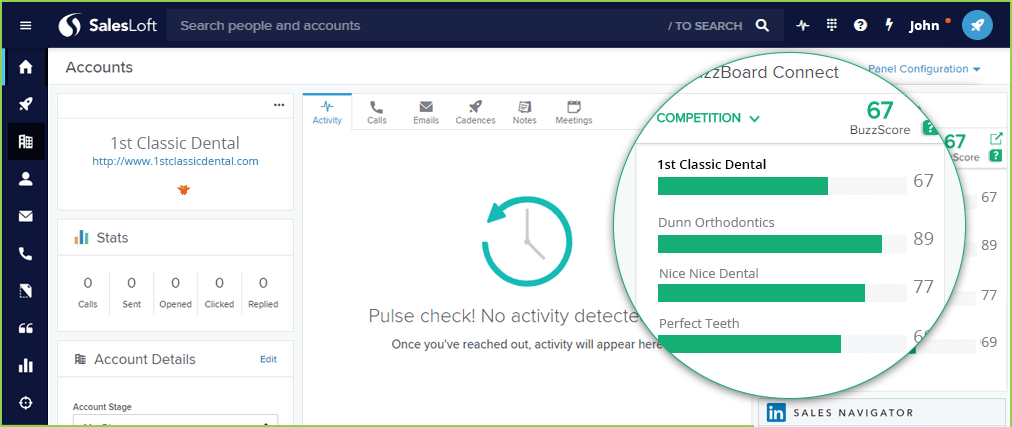This document outlines how the BuzzBoard – SalesLoft integration works.
1. Log in to your SalesLoft account with your admin credentials. You will see a drop-down in the top right corner of the page. Select the Settings option from the drop-down to go to the Settings page.
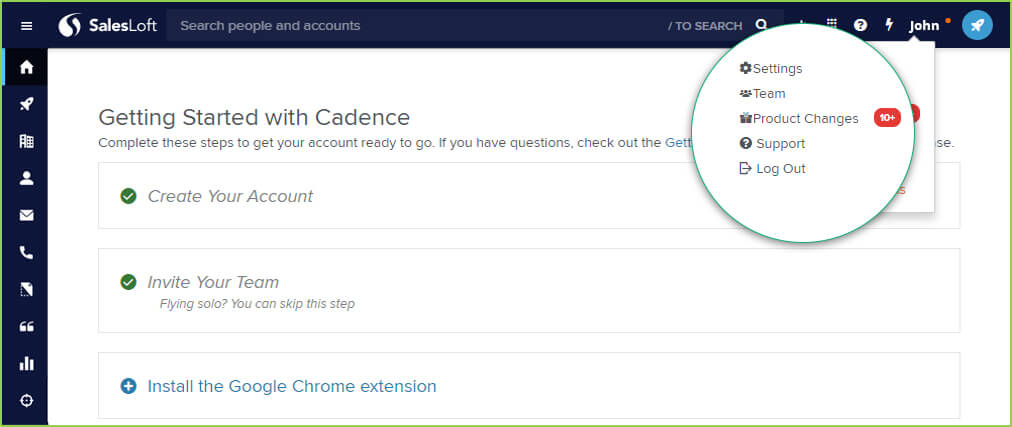
2. Go to Administration -> Integrations to enable the BuzzBoard Connect Smart Panel.
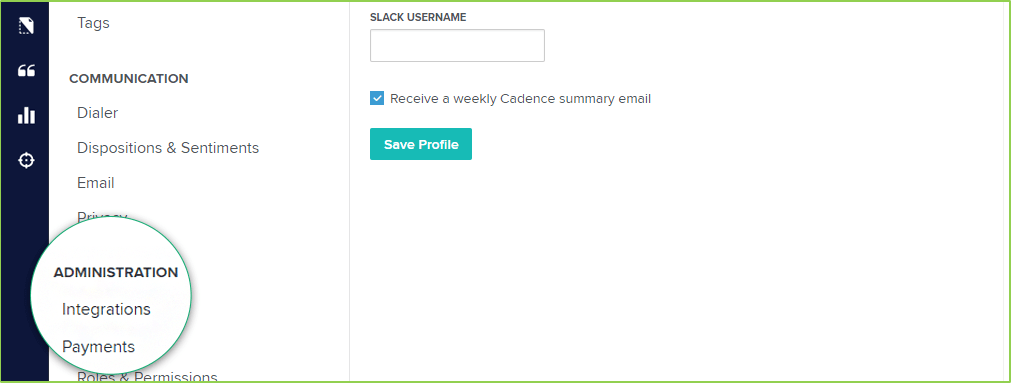
3. Enable BuzzBoard Connect by toggling over to the right. You will be redirected to the Authorization page.
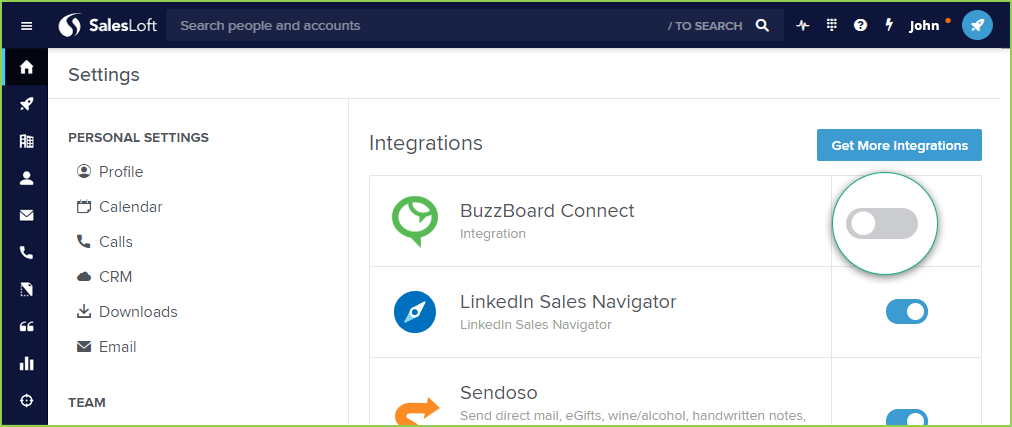
4. Click on Authorize to continue.
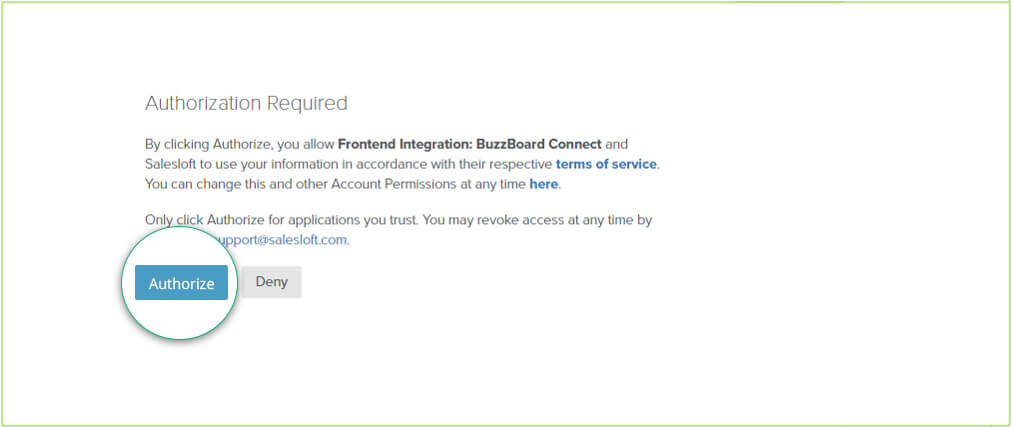
5. Now go to the Accounts page and click on any account to go into the detailed page.
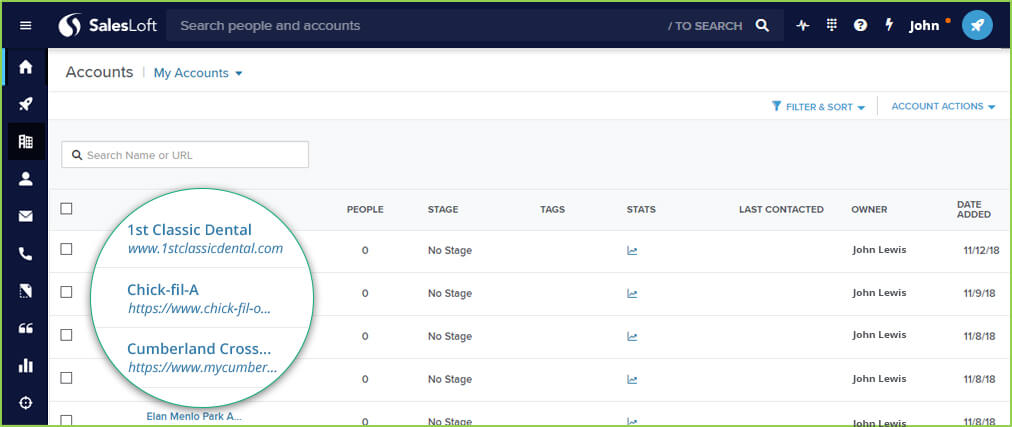
6. Once you are in the Account detail page, click on Panel Configuration. Enable BuzzBoard Connect from the list (toggle right) and move it to the top of the list. This ends the configuration for the BuzzBoard Connect Smart Panel.

7. Now when you view an Account or Add any new Account you will start seeing the BuzzBoard Connect Smart Panel with the data points synced from BuzzBoard.
Understanding the BuzzBoard Connect Smart Panel
1. CARDS
- Summary
This section gives you the details of the business. - Digital Marketing
This overview allows you to understand the current state of effectiveness of the various elements that impact a business’ digital health. This helps you recognize critical needs on the business profile and offer the necessary products to help the business. - Competition
Digital health and its resulting effectiveness are relative. Compare the business’ digital health with its competitors to highlight areas that need attention to gain market share.
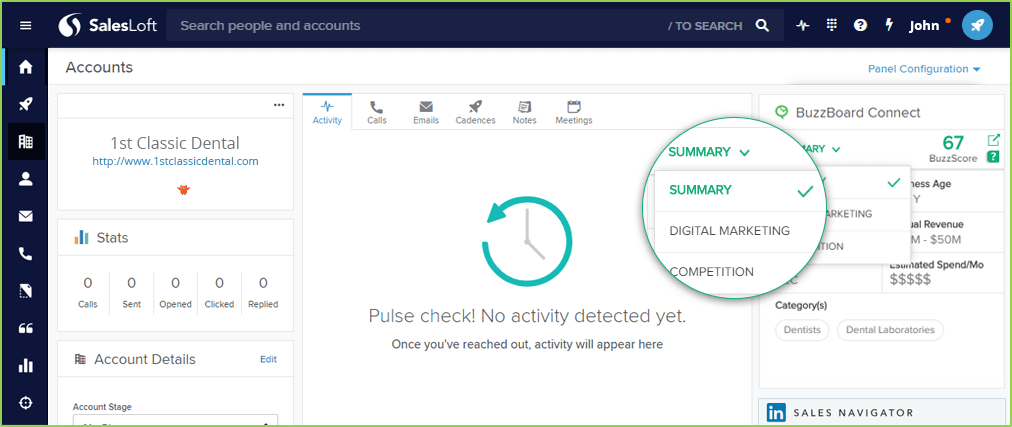
2. ICONS
- The BuzzScore
Each signal in BuzzBoard is assigned a specific weight. The BuzzScore is calculated on a scale of 0-100 based on the presence/performance and absence of these signals across various sections in Digital Marketing Report. - View the full Profile in the BuzzBoard App
This gives you the gist of the different sections present in BuzzBoard. - Support
This helps the user connect to BuzzBoard support for assistance.
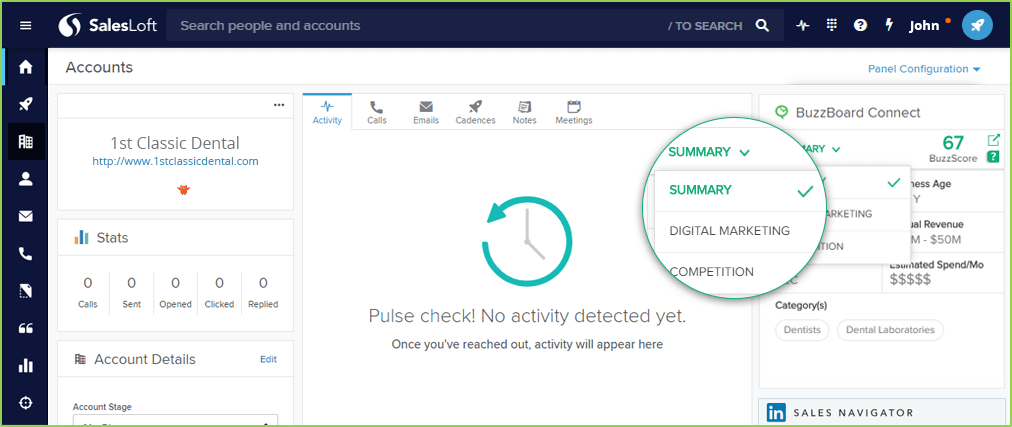
The Summary section consists of the following signals:
- Locations: No. of locations of the business
- Business Age: Tells how old the business is
- Employees: No. of reported employees of the business
- Annual Revenue: Annual Reported Revenue of the business
- Model: This describes the business model (B2B, B2C)
- Estimated Spend/Mo: Estimated Advertising spend per month
- Category(s): Category of the business
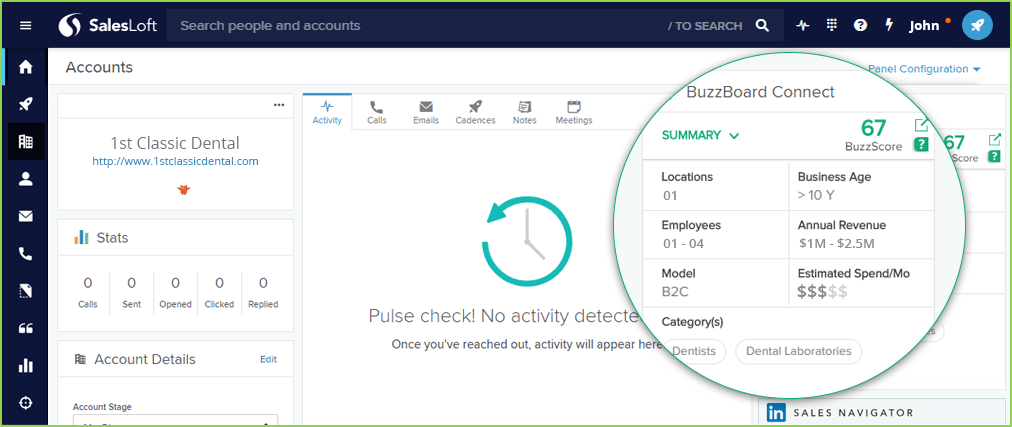
The Digital Marketing section consists of the following sections. Each section has a score associated with it on a scale of 0-100:
- Multi-Screen Compatibility: A website is multi-screen compatible when it can be accessed and viewed easily not only on a desktop system but also on hand-held devices like mobile phones and tablets.
- Advertising: Advertising is delivering paid promotional content through the internet to reach a target market.
- SEO: SEO stands for ‘Search Engine Optimization.’ It is the process of getting traffic from free, organic, editorial, or natural search results on search engines.
- Content Analysis: An analysis to examine whether the website has the necessary information and content to engage its visitors.
- Infrastructure Robustness: An analysis to examine the website’s speed and elements that impact its performance.
- Social Media Presence: Social media is an essential platform to not only reach new and potential customers but also to have a direct interaction with the existing ones.
- Local Business Presence: The presence of a business on popular local online directories that guide people to find local services and in turn help local businesses to reach and win more customers.
- Commerce Tools: Commerce Tools are the necessary tools to set up an e-commerce or online store and manage it.
- Mentions: The number of mentions/brand discussions about a business across multiple platforms like social media, blogs, forums, and other online media.
- Reviews: The number of online reviews given by the customers on select directories.
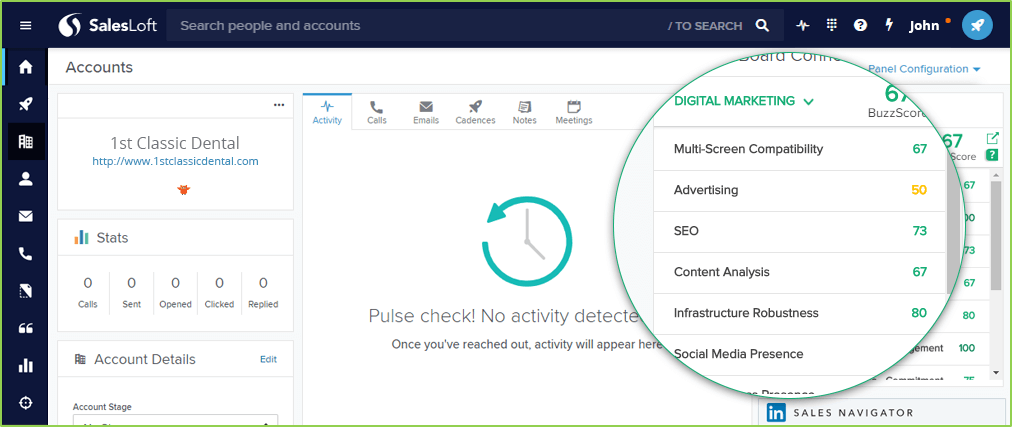
- The Competition section shows a list of up to three competitors in the desired graphical representation.