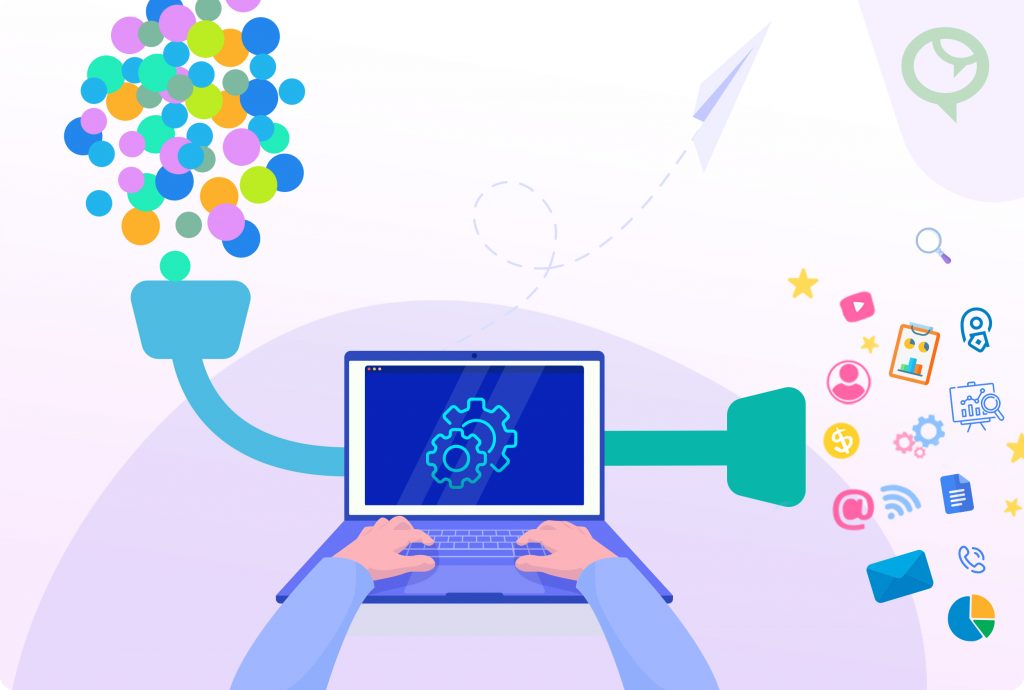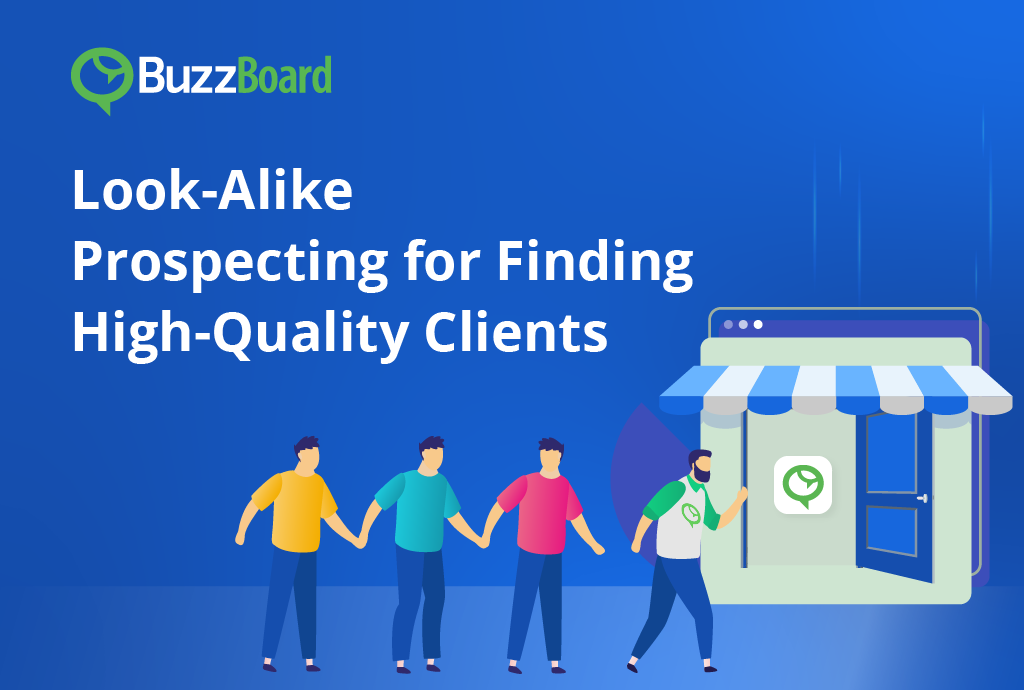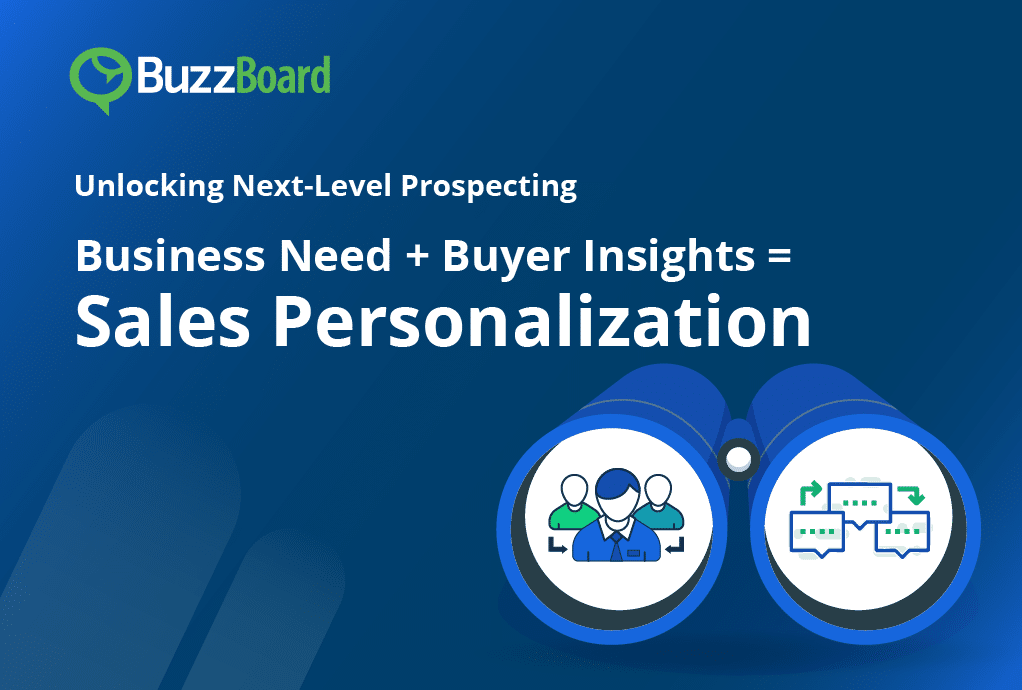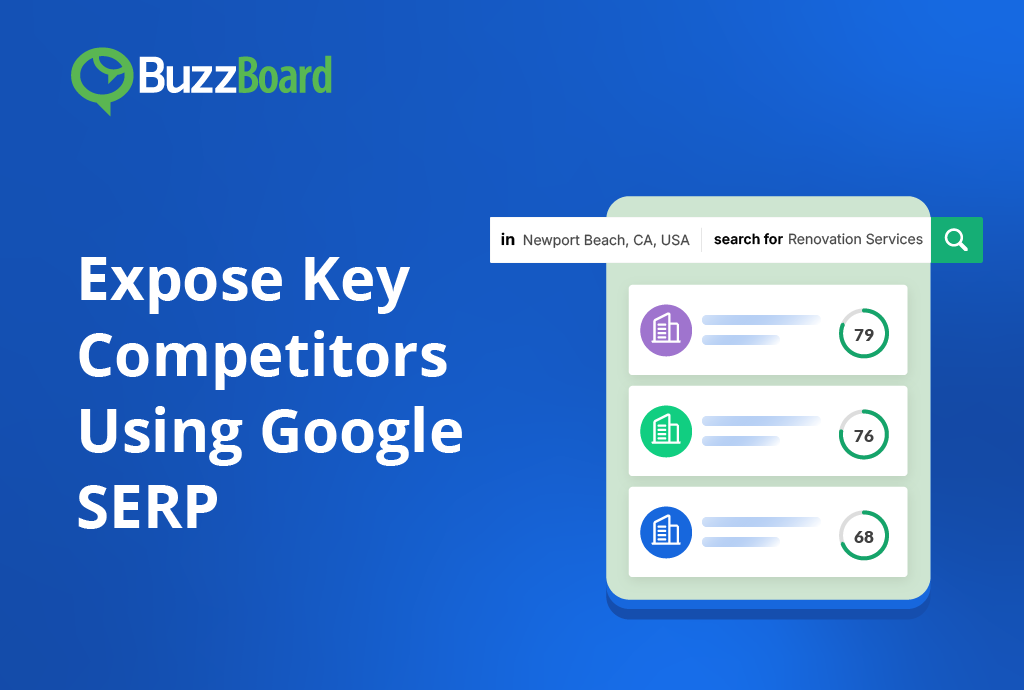Think about the last time you navigated a search on your favorite search engine. For the sake of simplicity, let’s assume you typed in Oranges but the search results gave you Apples instead. Stupefying experience, right? The purpose of any search engine is to provide the user with the most relevant information in the quickest possible time.
At BuzzBoard, we strive to meet this requirement. As a sales enablement platform designed to serve you a platter of small business insights and technology signals, it’s important to remember that the food on your plate is only as good as the ingredients used in the kitchen. Simply put: Data In = Data Out. You see, the best BuzzBoard users consider this simple, yet often overlooked, concept while adding listings into BuzzBoard.
Let’s talk about how we can ensure we’re getting the best data while adding a listing into BuzzBoard.
Adding Via BuzzBoard Connect (Chrome Extension)
By far this is the easiest way to add a listing into BuzzBoard (and to your CRM if we’ve enabled the sync). One click and you’re 45-90 seconds away from obtaining the best small business data available. But sometimes data is incomplete. Businesses do not always set up their web sites with the best title tags or metadata. Some businesses use cookie-cutter templates that do not translate favorably, especially, in terms of page speed, responsive design, or other important factors in creating an optimal online presence.
In light of this aspect, it’s important to remember: Data in = Data out. Business listings with incomplete addresses and/or no URL will not allow BuzzBoard to deliver the results you’re looking for. In this context the Edit feature comes in handy.
Editing Your Listing
When looking at a listing inside of BuzzBoard (Profiles section), the first option on the right-side navigation is the Edit feature:

This is where you can update the business address and even plug in different categories. Address and Category information directly correlates to the Competition Report, as BuzzBoard automatically adds competitors based on where the business listing is located (Address) and the Category it belongs to.
Pro Tip – If you see wrong competitors automatically added to a report, check the listing’s address and category information. If there is missing information and/or the business is mis-categorized, use the Edit function.
Interestingly, some of our top BuzzBoard users ran into data roadblocks before they got familiar with the Edit feature. One user informed me that his confidence skyrocketed when he saw how, upon making edits, BuzzBoard could regenerate the report. This allowed him to go to market with a higher level of confidence.
Customize, Customize, Customize!
After you’ve mastered the Edit feature, it’s all about customizing the report for the conversations you want to have. And that’s where the Customize feature comes into play.

Customizing the Profile puts you in the driver’s seat. It allows you to determine the flow of conversation you would have with your prospect because you have the ability to Hide and Show areas of the Profile. Don’t want to walk down those “digital dark alleys” in the Infrastructure Robustness section of the Profile ? Hide the section completely. Suddenly, the pressure is off of you–the prospect can’t ask questions about what they cannot see. And the best part about having the ability to Hide and Show signals is that you can hide entire sections of the Profile report or areas within sections.
*Hiding sections of the report does not change the digital health score.
As BuzzBoard calls on API feeds to obtain signals in the report, the same process goes into pulling social media information on a business. Sometimes this information isn’t available or the API call was slow to respond. Not a problem. The Customize Profile section allows you to plug in social media information, as well as landing page URLs for Search.
*Adding/changing social media and landing page URL information will prompt BuzzBoard to regenerate the report.
Regenerate, Regenerate, Regenerate!
For this final point on data, let us consider the grocery store. Yes, the grocery store! I wouldn’t buy the brown bananas there. In fact, nobody does. So why would you go to an appointment with old data?
Remember, data is fluid, always changing, much like the social media feed providing updated information when refreshed. With BuzzBoard, we must remember that the digital health score of a business added into the platform last week could be very different today. The best BuzzBoard users understand that they have to Regenerate their reports before going on appointments or even making follow-up phone calls. Regenerating the report provides you with the latest data in real-time.
If you have any questions, need consultation to customize your BuzzBoard filters to fit your new strategies, or want valuable inputs on closing a deal, you can reach me at phillip@buzzboard.com.